If you’ve ever wanted to create your own game or virtual world, Roblox Studio offers an easy-to-use platform that allows you to do just that. Whether you’re a beginner or an experienced developer, Roblox Studio provides all the tools you need to bring your ideas to life. In this article, we will guide you through everything you need to know to get started, from downloading the software to creating your very first game.
What is Roblox Studio?
Roblox Studio is a powerful, free-to-use development environment that allows users to create games and interactive 3D experiences on the Roblox platform. It’s designed for everyone, whether you’re a novice or an experienced developer. With Roblox Studio, you can create anything from simple games to complex simulations, and share them with millions of users around the world.
Overview of Roblox
Before we dive into Roblox Studio, it’s important to understand the platform it powers—Roblox. Roblox is an online platform where users can play and create games. It’s home to millions of user-generated games, ranging from simple obstacle courses to intricate role-playing adventures. Roblox has built a massive global community where players can join games, interact, and even create their own virtual worlds. The beauty of Roblox is its accessibility: anyone can join, play, and create.
What Makes Roblox Studio Unique?
What sets Roblox Studio apart from other game development tools is its user-friendliness, powerful features, and accessibility. It doesn’t require expensive software or advanced skills to get started. Roblox Studio allows anyone to create games using Lua scripting language, which is relatively easy to learn. Furthermore, it integrates seamlessly with the Roblox platform, enabling you to instantly share your creations with millions of people.
Read MORE : Gamenora Roblox: A New Frontier in the Gaming World
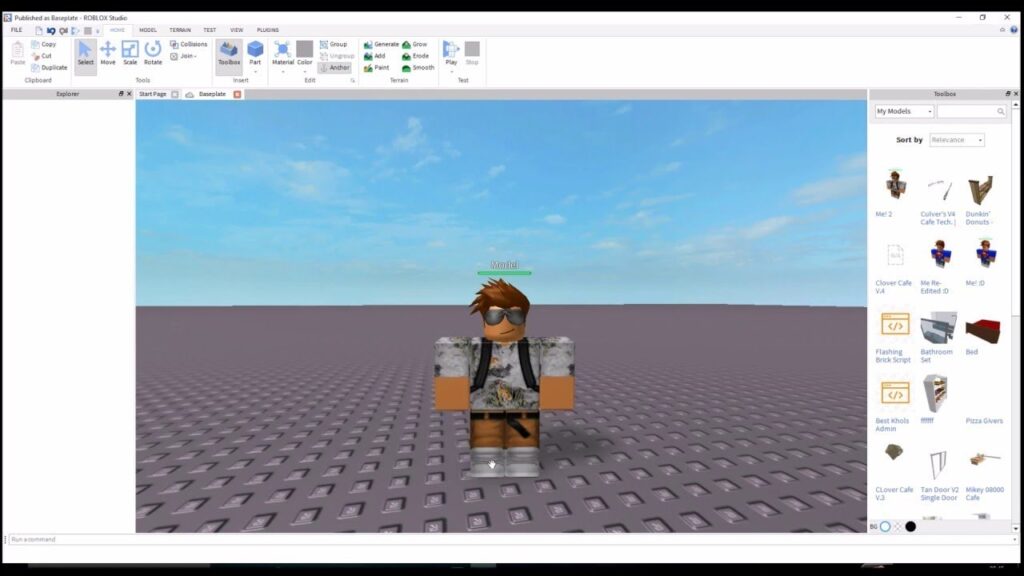
Getting Started with Roblox Studio
Ready to start building? Let’s go over the essential steps to get started with Roblox Studio.
Downloading and Installing Roblox Studio
The first step is downloading and installing Roblox Studio. Head over to the official Roblox website and create a free account. Once you’re logged in, you can download Roblox Studio by clicking on the “Create” tab and following the prompts. The installation process is quick and easy, and Roblox Studio is compatible with both Windows and macOS.
System Requirements for Roblox Studio
Before you download Roblox Studio, make sure your computer meets the minimum system requirements:
- Windows 7 or newer, or macOS Sierra and above.
- At least 4GB of RAM.
- A DirectX 9 compatible graphics card.
These specs ensure that Roblox Studio runs smoothly, especially if you plan to create complex games with many assets.
Roblox Studio Interface
When you open Roblox Studio, you’ll encounter several key components that make up the development environment. Understanding the layout will help you navigate the platform more effectively.
Understanding the Layout
The interface of Roblox Studio consists of several key panels:
- Viewport: This is where you can see and interact with your game world.
- Explorer Window: Displays all the objects in your game, from parts to scripts.
- Properties Window: Shows the properties of the selected object, like size, color, and position.
- Toolbox: Contains pre-made models, textures, and assets you can use in your game.
Explorer Window
The Explorer window is essential for managing your game’s hierarchy. Here, you can see all objects and assets in your game, from characters to interactive elements. You can organize these objects into folders and group them for better organization.
Properties Window
The Properties window allows you to modify the characteristics of any selected object. For example, you can change the size, position, and material of an object. This window is crucial for customizing your game’s elements.
Basic Tools for Building in Roblox Studio
To begin building in Roblox Studio, you’ll use various tools that make the creation process easy:
- Move Tool: Moves objects within your game world.
- Scale Tool: Resizes objects.
- Rotate Tool: Rotates objects on the X, Y, and Z axes.
- Part Tool: Creates basic 3D shapes like blocks, spheres, and wedges to add to your game.
These tools are all located in the toolbar and can be accessed with just a few clicks.
Scripting in Roblox Studio
One of the most powerful aspects of Roblox Studio is the ability to script game functionality using the Lua programming language.
More: What Are Roblox Unblocked Games?
Introduction to Lua Scripting
Lua is a lightweight, easy-to-learn programming language used for scripting in Roblox. It’s used to control object behaviors, interactions, and game mechanics. Lua’s syntax is simple, making it a great starting point for those new to programming.
Writing Your First Script
Here’s a simple example of a Lua script that makes an object move when touched:
luaCopy codelocal part = script.Parent
part.Touched:Connect(function(hit)
part.Position = part.Position + Vector3.new(0, 10, 0)
end)
This script moves the object upward when another object touches it. By learning basic Lua scripting, you’ll be able to make your game more interactive and dynamic.
Roblox Studio Collaboration Features
Roblox Studio also allows for collaboration, enabling multiple creators to work together on the same game in real time.

How to Collaborate with Others in Roblox Studio
The Team Create feature lets you invite others to work on your project with you. You can see each other’s changes in real-time, making collaboration seamless. Whether you’re working on a game with friends or teaming up with other developers, this feature makes creating together easier than ever.
Tips for Creating Games in Roblox Studio
Creating a game can be a challenge, but with the right mindset and approach, you can turn your idea into a reality.
Game Design Principles
Start by planning out your game. What type of experience do you want to create? Is it an action game, a simulation, or something else? Make sure to define the objectives and challenges players will face. Having a clear plan will make the development process smoother.
Testing and Debugging Your Game
Testing is an essential part of game development. Roblox Studio allows you to test your game in real-time by clicking the Play button. Make sure to play through your game and look for bugs or glitches. Debugging is a crucial skill that will ensure your game works flawlessly.
Publishing and Monetizing Your Game
Once your game is ready, it’s time to share it with the world and even make money!
How to Publish Your Game on Roblox
Publishing your game is simple. In Roblox Studio, click on File and select Publish to Roblox As. Choose a name for your game, select a thumbnail, and your game will be live for others to play. Roblox will automatically take care of hosting your game for you.
Monetization Options for Roblox Games
You can monetize your Roblox games in various ways. Some of the most popular options include selling in-game items, offering VIP memberships, or selling game passes that unlock special features. Roblox also allows you to earn revenue from ads and in-game purchases, giving you the opportunity to make money from your creativity.
Conclusion
Roblox Studio is a fantastic tool for creating your own games, offering an accessible and powerful platform for developers of all skill levels. From simple obstacle courses to complex simulations, the possibilities are endless. By mastering the tools and scripting language, you can turn your game ideas into reality and share them with millions of players around the world.




